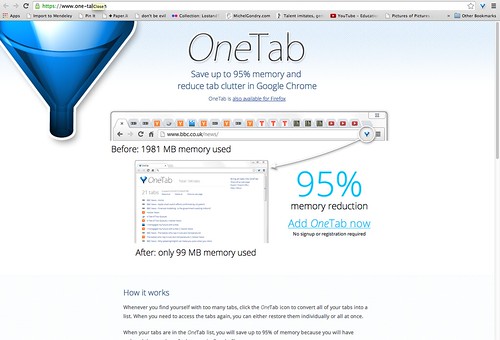
One Tab: https://www.one-tab.com/
I am reluctant to add plug-ins to my web browsers, but this one is an exception. I have been raving about One Tab ever since I started using it. And I was responsible about adding it, asking the local geek squad from campus IT to test it out first, and got approval. So this is genuinely a good thing.
I’ve been raving about it, asking colleagues at work if they use it, demonstrating it, talking it up. The word is spreading, and people I’m showing it to are doing the same for others.
https://twitter.com/MeredithGould/status/555041201456697344
People I work with are noticing some of the interesting ways I’ve been using it and sharing those. One Tab has become my number 1 productivity tool. It was suggested that I really ought to blog about this. Eh voilà!
WHAT ONE TAB DOES
One Tab allows you to grab your open tabs, either from a single window or the entire browser session, and dump them into a big list. The list sorts them into clusters (called “tab groups”) by when they were added, with the most recent additions on top. The list is made up of active links. You click on a link to open that tab again, or you can re-open the entire group again, or you can re-open the entire session again. You can also SHARE the group or list, as a link, a QR code, or copy and paste into an email and have the whole list.
GETTING & USING ONE TAB
First things first, if you don’t want to read any further, you can get this plug-in for either Chrome or Firefox. Follow the usual instructions for installing plug-ins for your browser.
You’ll see a small blue triangle (it’s supposed to look like a funnel) in the upper right hand corner of the window frame.
Click on that, and it will add all the tabs from the current active window into the One Tab page. The One Tab page might (if you’re as crazy as me) look something like this.
When I want to share the whole collection, the link to do so is in the upper right hand corner of the window’s content.
When shared, it collapses all the groups into one big list, in reverse chronological sequence by when you added them. That looks like this.
You may also restore a single tab group, or share individual groups, and the links to do so are at the level of the group. You can delete a tab group or collection after you don’t need it any more.
People have asked me what the MORE button does. It’s pretty nifty. You can name the cluster something that means something to you. You may have noticed that One Tab provides the most recent date and time that a tab group was last edited, so a tab group can, with naming, become part of a long term project. You can also lock tab groups (which protects it from accidental deletion), or star a tab group (which basically pins it to the top of the list no matter what the date was).
Now, let’s say you restore a tab group. One Tab reopens the entire window and all the tabs. Now, what happens if you make changes, add more tabs, and then click the blue funnel again? It moves the tab group to the top of the list, and adds all the new tabs. If you close a tab while working on the group, that link will now be deleted from the list the next time you save it. If you lock the tab group, it saves the original group just as it was, without making those changes or updates there, and then saves the revised list as an entirely new group. This allows you to have two or more versions of the same collection of links.
WHAT I DO WITH IT
Here’s the fun part! Some of the ways in which I’m using One Tab that make it such an awesome productivity tool for me. Hopefully, these will give you ideas for adapting it to your work flows.
Video List
It seems like each time I open a video in Youtube, they list suggestions of other videos that are indeed interesting and relevant, dagnabbit. I don’t have time to watch them all, and adding them to a playlist is not appropriate until I’m sure I want to see them. With One Tab, I select all the videos I want to watch later on this topic, pop open tabs for each one, and then save the group before Shockwave crashes again. And I can take the list home with me to watch on another computer!
Cybersecurity Video List: http://www.one-tab.com/page/Slv4zfV9SPOhHai65We9pQ
Meetings
So, I’m in a meeting, playing Google jockey on the projecting computer at the front of the room. It’s a great meeting! People have ideas, examples, are sharing lots of links. By the end of the meeting, which winds down slowly and late, the browser is packed with links I need to transcribe into notes to share with the team. Of course, there is another group coming in for a meeting right after ours, and they need the computer. AARGH! What can I do? Well, I click the little blue funnel button, and email myself that link. That’s it, and I have all the work from the meeting. I can also email it out to everyone else, whether they attended the meeting or not, and we have the same collection of links.
Web Accessibility Meeting Links: http://www.one-tab.com/page/bobsBBMaRTyg9Y1AeIExRw
Reference Questions
This is obvious. Get a reference question. Open a search window, do a few searches, and pop open tabs for the sites that look good. Check them out. Close the ones that disappoint you. Click the blue funnel to create a collection to send to the person asking. You don’t need to type the titles, copy the links. Write a brief introduction about why you selected these and what makes them good, and pass them along.
Diabetes and Hot Weather: http://www.one-tab.com/page/nedc0NdWTVyrxKX3GcJE_Q
Cancer risk for hair dressers http://www.one-tab.com/page/pj10yyw1TqCAlIVVD7zRSA
Separate Personal Links From Work Links
You know it happens. You pop over to Facebook to message someone about a meeting, and you see … a link someone posted. It is wild. It is incredible. It is distracting. And you have work to do. And right below that link, Facebook suggests some related links. You want to check them out, and you just KNOW you won’t be able to find them again later. But this has NOTHING to do with work. Quick, pop open tabs, click the blue funnel, and you can explore crochet patterns at home to your heart’s delight. Or whatever it is that caught your fancy this time. It takes seconds, instead of minutes. If you can stop laughing.
Sweater Pants = SWANTS: http://www.one-tab.com/page/kfAqkz_PQgi5BE1HF8Cx7A
News and Current Events
Part of what I do on Twitter is to share links on a variety of topics, some of which are news and current awareness. I try consider my interests, my audience’s interests, and then sort through things that interest me to decide which ones are really worth sharing. And are they shareable right now, or are they something worth preserving and coming back to, or …. Sometimes I have several links to the same news story, and want to take a closer look to select the best one. So, sometimes I like to prowl through my sources, open a bunch of tabs, and let them sit for a few hours or days to decide if I really want to share them, and if so, which.
Recent news, Jan 12, 2015: http://www.one-tab.com/page/ZpzpoukSTqO27SFMVMHr1g
Order Requests and Price Comparisons
Hurray! The powers that be have said you may finally, probably, maybe order that cool new thing you’ve been begging for. Of course, they want to see your research, the prices, and make sure you’ve done due diligence and are being responsible with organizational funds. You can collect all the links, explain what’s in them, what factors you were comparing, all that. With all the data and prices and specs, it can take days or weeks to write up, and several pages to explain. Or you can just write the explanation, and attach the links all in one place. It only makes it a little faster, but it is still a help.
Raspberry Pi Starter Kits & Comparisons: http://www.one-tab.com/page/ZWp_f8PES0CIBfAgWdXb8A
Blogpost Drafts
I know my blogposts are usually already too long. Believe it or not, they could easily be a lot longer. My recent post on Male Rape? I was researching that and collecting videos and news links for almost two MONTHS. I had different directions I might go with it, and had collections of links on various aspects of it. As I progressed with the blogpost, some of the links disappeared from these tab groups, and others stayed because they were so good I didn’t want to risk them being accidentally deleted in editing versions of the post.
Carry That Weight http://www.one-tab.com/page/1TfmPgVNT0miok_5dUCcCA
Male Rape http://www.one-tab.com/page/Avhb5XMZSmuFIZ5r0kU0BA
Bibliography / Article Collections
Another obvious use. From a PubMed search, I can pop open tabs of selected articles on specific topics that I’m considering writing about, either for articles or blog posts.
Microbiome Research Articles: http://www.one-tab.com/page/Tf0l12DaTE-pSgoT8POXiw
MTHFR Research Articles: http://www.one-tab.com/page/3K0wWlDUSk6E6KGCABldEQ
App Collections
I seldom actually have room on my phone to add the apps I’m currently interested in testing out. I like to keep lists of information on apps I might want to try in the future, or which I’m researching for some other reason.
App Collection: http://www.one-tab.com/page/-ft5cuMTRMuGVtAfhh0qmQ
Contact List, sort of
That big long list of One Tab links is searchable, you know, with “Find in Page”. It includes many tabs that are to Twitter accounts of people I either follow and want to check ALL THE TIME (for which purpose I also have a Twitter list named “always”), or people who I’m still deciding if I really want to follow them or not.
Twitter Contact List: http://www.one-tab.com/page/eERG1jMfRO-BCSJUq_kc7g
More
These are all just examples. There is a lot more that could be done. I tend to keep tabs open with things I need to follow up on or respond to, meaning I can collect a “To Do” tab group. There are certain blogs or news services that I tend to read regularly, and I could make a “Frequently Read Blogs” tag group. I try to discourage myself from spending money by using wishlists in stores, but there is the temptation of buying something on sale when it isn’t easy to add to a wishlist. So now, I can make a Shopping tab group that will serve a similar function. Helping the kid with homework, but want them to do it themselves? Make a tab group to start them off, with a sample search and a couple links. Any project, any hobby, any special topic … I tend to crash browsers by having too many tabs open, and One Tab is my savior. That it is a time saver, too, is kind of gilding the lily. It’s wonderful!

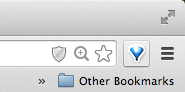
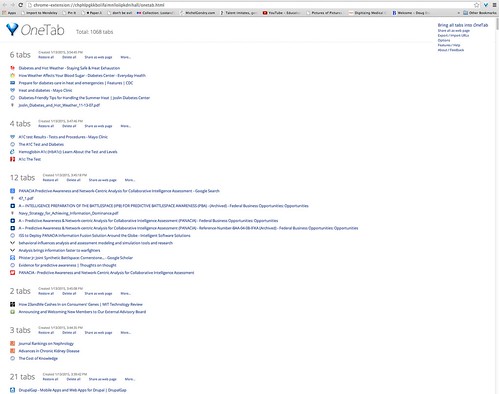
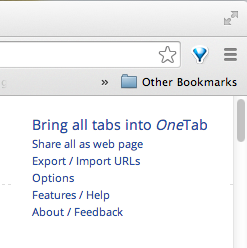
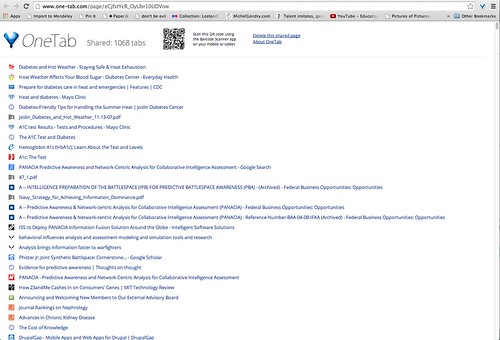
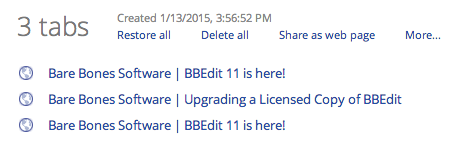
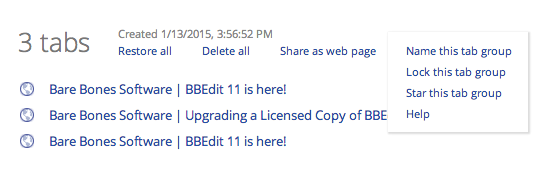



Very cool! I tweeted it right away. I’m glad you finally added sharing capability to your blog! It makes my life much easier.
LikeLike
Mary, I am ashamed to say I didn’t realize I hadn’t turned it on! As soon as I noticed I fixed it. 🙂
LikeLike
As I always say, “All’s well that ends well.” PS Tomorrow I start a Tai Chi class.
LikeLike
Fantastic. Thanks for sharing. Already using it!
LikeLike
Isn’t it fabulous? I can imagine so many more ways to use it.
LikeLike
Thanks! I have been using OneTab again for about four months after having installed it several computers back and not using it to its full potential. I came looking for other people’s use patterns, so this was great to read.
I wish that there was a little more to help re-sort items on the OneTab page into new folders (eg a “make new folder” option that opened tickboxes next to the saved pages to choose which to include), but I’m also glad that it allows this function at all.
LikeLike
My main lesson from OneTab now is to CLEAR the tabs collected! Email them off, or process them, or save them, and then delete the collections. I saved too many, it locked the collection, and I can’t use it anymore. I also can’t get help or tech support to find the cache file for it. I wanted to uninstall and reinstall, but without data loss, and I can’t find a way to do it.
LikeLike